1. On Pulse, you can combine and tag multiple templates/ departments under one folder
2. Once you have scheduled your template, click on Settings > Manage Tag Option and then on Create New Tag

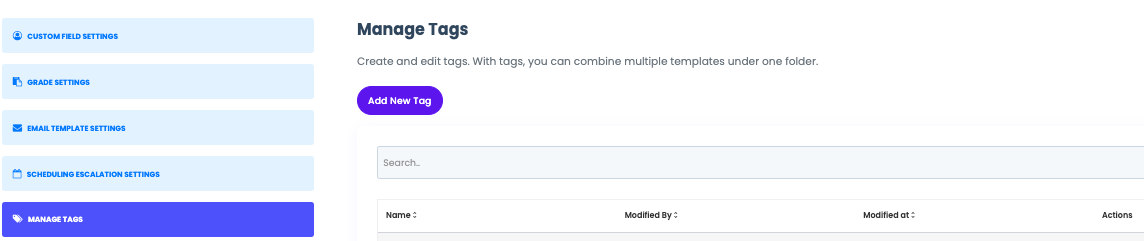
3. You will see a Pop up to “Add Tag”, Click on create tag, define the name of the Tag and click on “Add”

4. Once added, go to settings and click on the Manage Tag option
5. You can enter and search the name of the Tag you created earlier and click on Close
6. Once done, you can see the “Maintenance” Tag added to the Template. Same tags can be added to multiple templates at a time
7. Once the templates are tagged and combined, go to the Open Inspections tab and you will be able to see Folder with the name of the Tag you created. For eg in the below image you can see the “Maintenance” Folder
8. Click on the Folder and you can view the Inspections that are included in the Tag
Note : Tags can be added only for “Open Inspections”
Was this article helpful?
That’s Great!
Thank you for your feedback
Sorry! We couldn't be helpful
Thank you for your feedback
Feedback sent
We appreciate your effort and will try to fix the article


